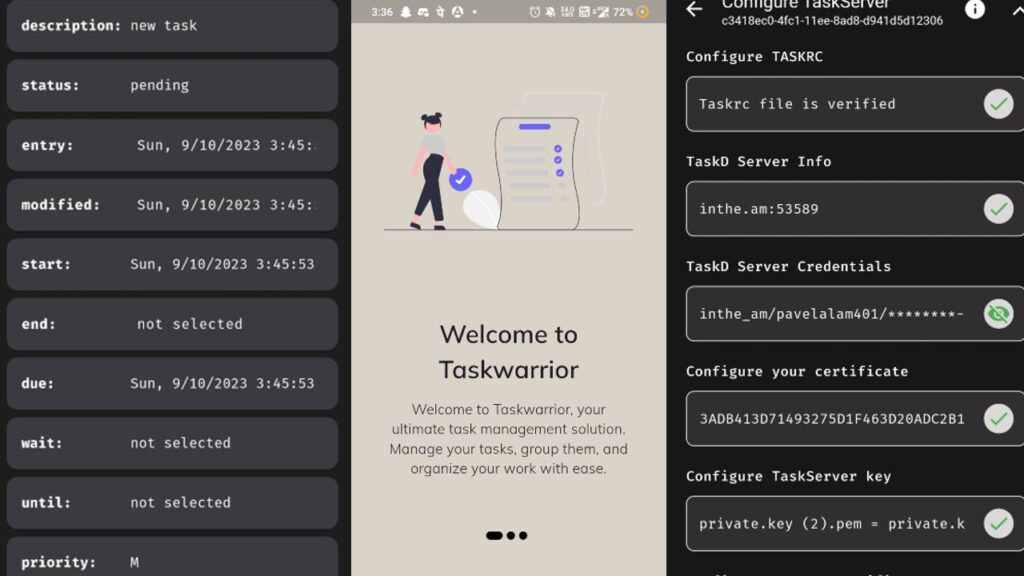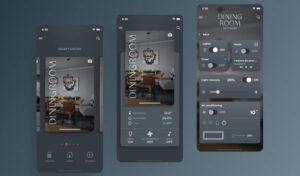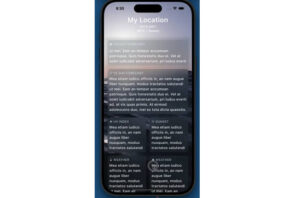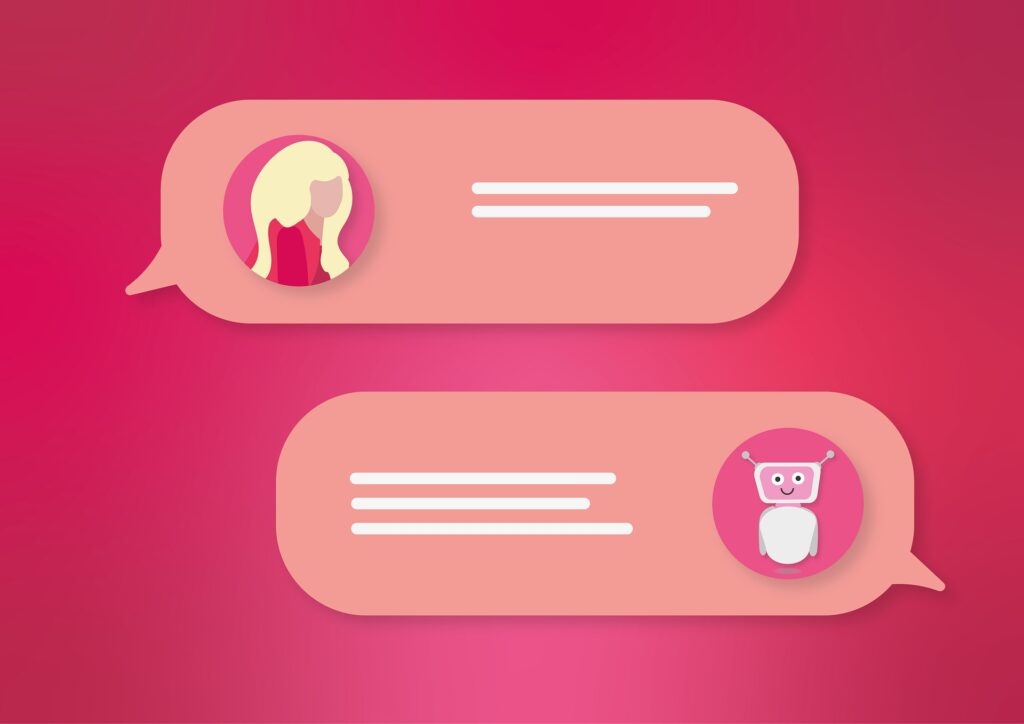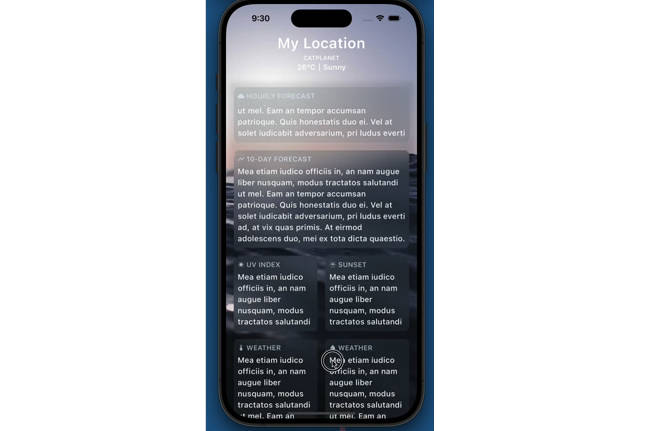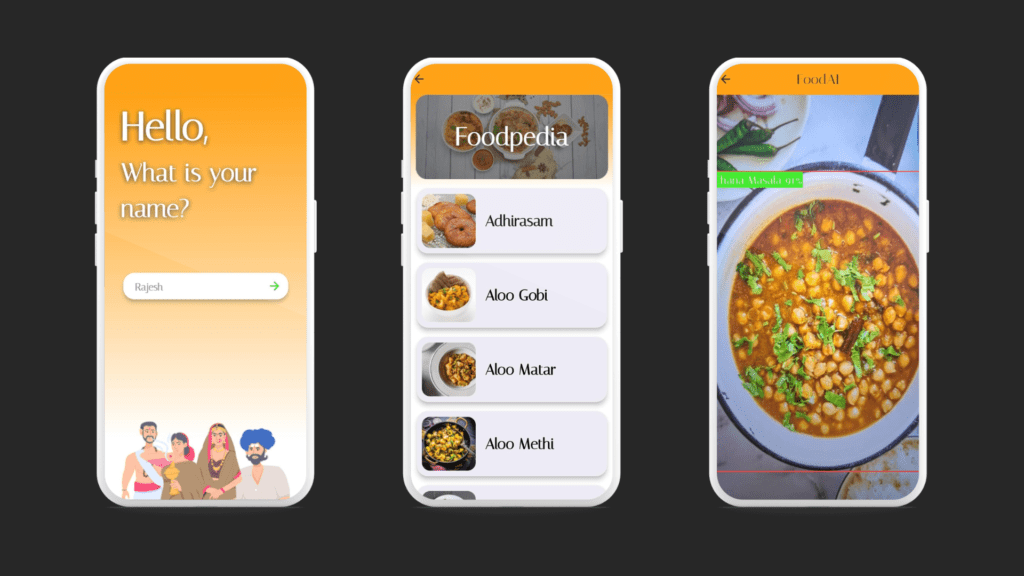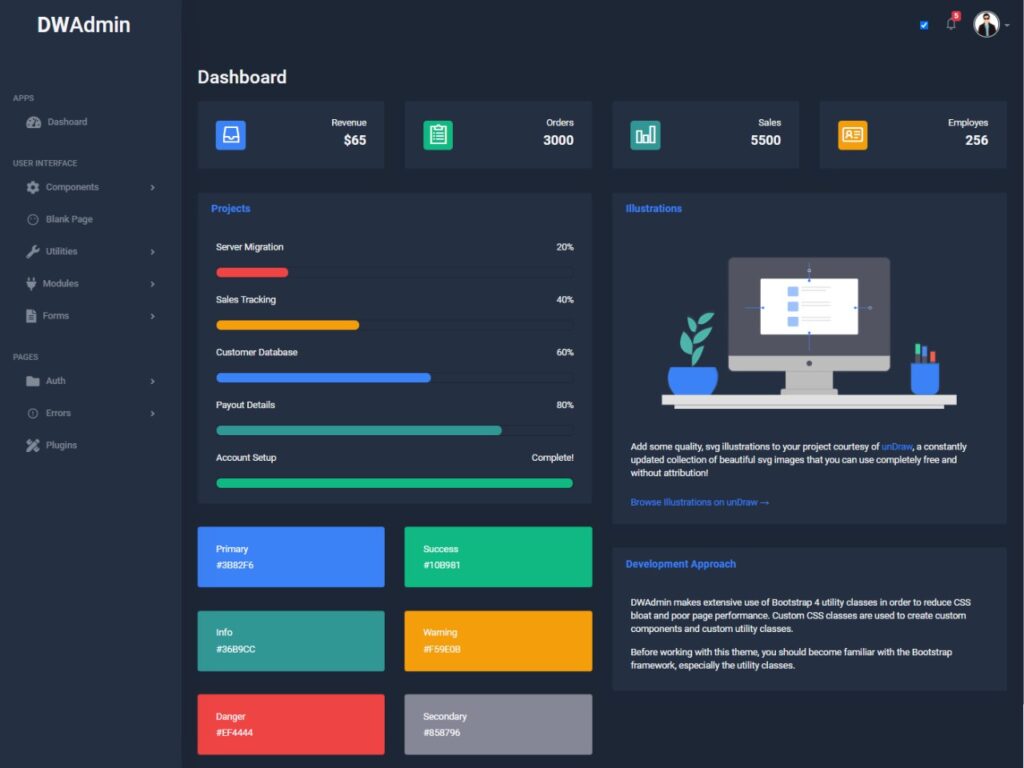TaskWarrior Mobile App
Flutter Mobile App – Table of Contents
- About The Project
- Built With
- Usage & Screenshots
- TaskServer Setup
- Timeline and Project Page
- Getting Started
- Contributing
- Community
- Flutter
- Contact
About The Project
Taskwarrior is Free and Open Source Software that manages your TODO list from the command line. It is flexible, fast, and unobtrusive. It does its job then gets out of your way. The CLI tool and other relevant documentation can be found at TaskWarrior.
This project aims to build an app for Taskwarrior. It is your task management app across all platforms. It helps you manage your tasks and filter them as per your needs.
Flutter Mobile App – Built With
Getting started & Contribution guide
Usage & Screenshots
Timeline and Project Page
Getting Started
- Clone the repository from GitHub:
git clone https://github.com/NishantSinghal19/taskwarrior-flutter.git
- Navigate to the project’s root directory:
cd taskwarrior-flutter
- Install dependencies:
flutter pub get
- Check for Flutter setup and connected devices:
flutter doctor
- Run the app:
flutter run
Contributing
Help is always appreciated, whether it comes in the form of feature requests or suggestions, code improvements, refactoring, or performance enhancements. The more is done, the better it gets. If you find any bug(s), consider opening an issue. Please make sure you specify the commit type while opening pull requests:
feat: The new feature you're proposing
fix: A bug fix in the project
test: Everything related to testing
docs: Everything related to documentation
You can Check community guidlines at Contribution Guidelines & Development Practices page in Wiki section
Community
We would love to hear from you! You may join the gsoc-taskwarrior channel of CCExtractor community through Slack:
Flutter
For help in getting started with Flutter, view online documentation, which offers tutorials, samples, guidance on mobile development, and a full API reference.
TaskServer Setup
Why Consider TaskServer?
You might wonder if you need a Taskserver when using Taskwarrior on a single device. The answer depends on your needs. If you want to effortlessly share tasks across multiple clients or devices, then the Taskserver is your ideal choice. It’s the only option that seamlessly syncs your data, making it accessible from anywhere.
Streamline Your Task Management
With a Taskserver in place, you can synchronize your tasks across various clients and devices, eliminating the hassle of manually updating data on each one. This means less data entry and more efficient task management.
Automatic Task Backup
One valuable benefit of using a Taskserver is automatic task backup. Your tasks are safeguarded, ensuring you won’t lose any critical information.
Consider setting up a Taskserver for a smoother, more efficient Taskwarrior experience!
TaskServer Setup Options
There are multiple ways to set up a TaskServer, depending on your preferences and requirements. You can either host it on your own server or take advantage of free TaskServer options.
Self-Hosted TaskServer
Official TaskServer Guide: You can follow the official guide provided by TaskServer for detailed instructions. Check out the documentation here: TaskServer Official Guide.
Video Tutorial: For a step-by-step visual guide, you can watch the latest video tutorial on YouTube: Watch Tutorial.
Cloud Server Hosting: Consider setting up the TaskServer in the cloud, such as Azure or any other cloud server provider, for accessibility from anywhere.
Docker Container: For easy installation, you can opt for the unofficial Docker container. Check out the latest Docker container here: Docker Container.
#WingTask
1. Sign Up at WingTask
2. Download Configuration Files
3. Once extracted, you’ll find the following files and folders:
install.shREADMEtaskrcwingtask_certs
4. Run install script
4.1 Change the directory to the respective folder having configuration files
cd /mnt/c/...../folder_name/wingtask_configuration
4.2 Run the install script
- run 2 commands
chmod +x install.sh
./install.sh
- if the above commands run successfully, you’ll get an interface like this
5. Syncing for the first time
- run
task sync init
6. Configure the certificates in the app:
- Select
example@gmail.com.cert.pemfor “Configure Server Certificate.” - Select
example@gmail.com.key.pemfor “Configure TaskServer Key.” - Select
letsencrypt_root_cert.pemfor “Configure Your Certificate.”
7. Click on the “Stats” button in the app bar and check the response. If the response code is 200, you are good to go.
8. Sync your tasks and enjoy!
Feel free to reach out if you encounter any issues.
Contact
Project Link: TaskWarrior
GITHUB REPOSITORY
https://github.com/CCExtractor/taskwarrior-flutter
- All rights reserved to the respective owners/authors