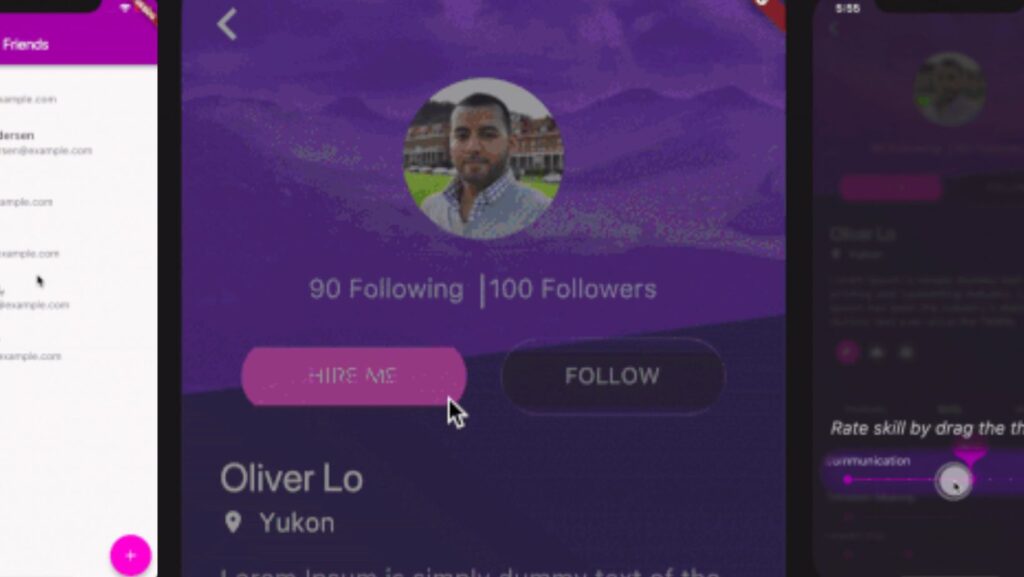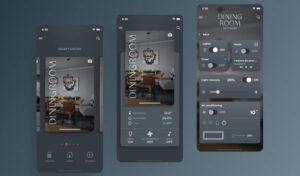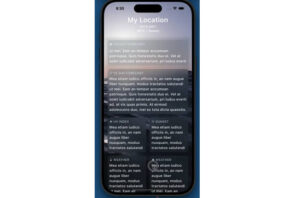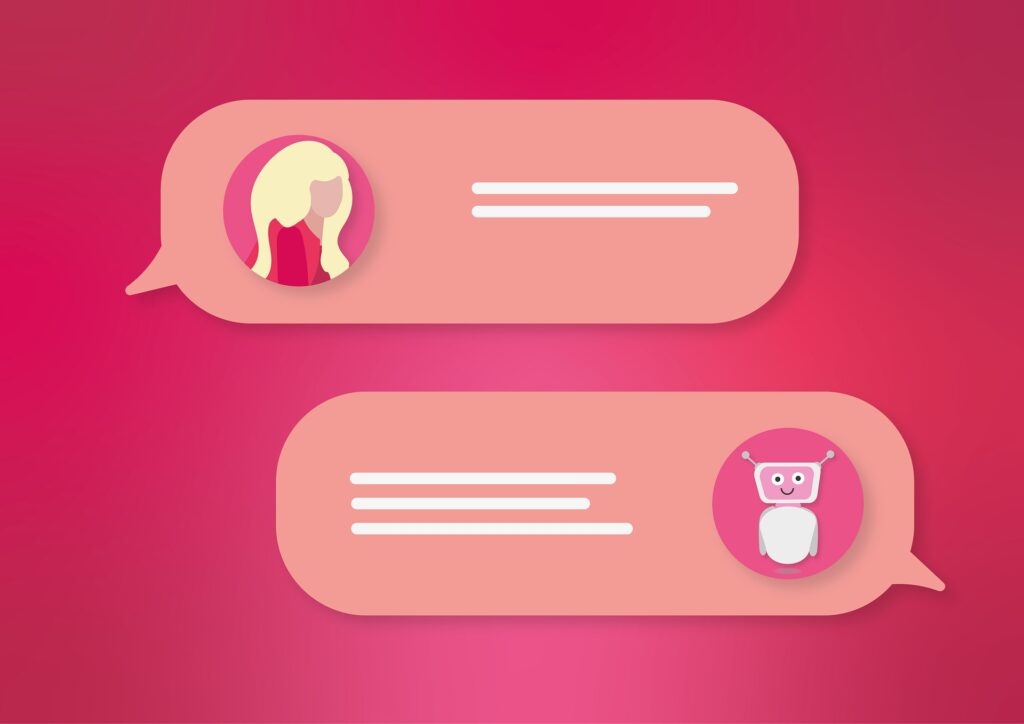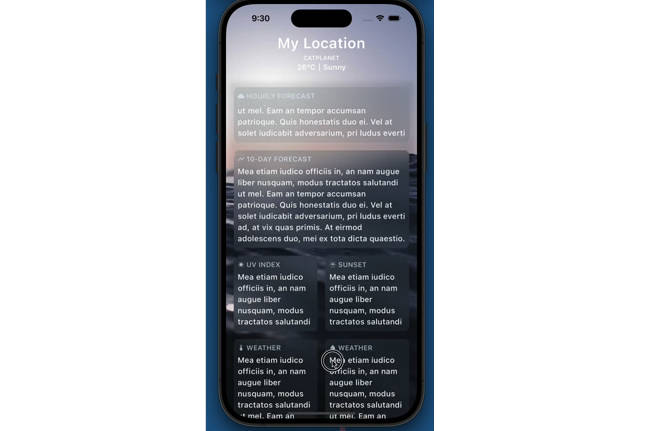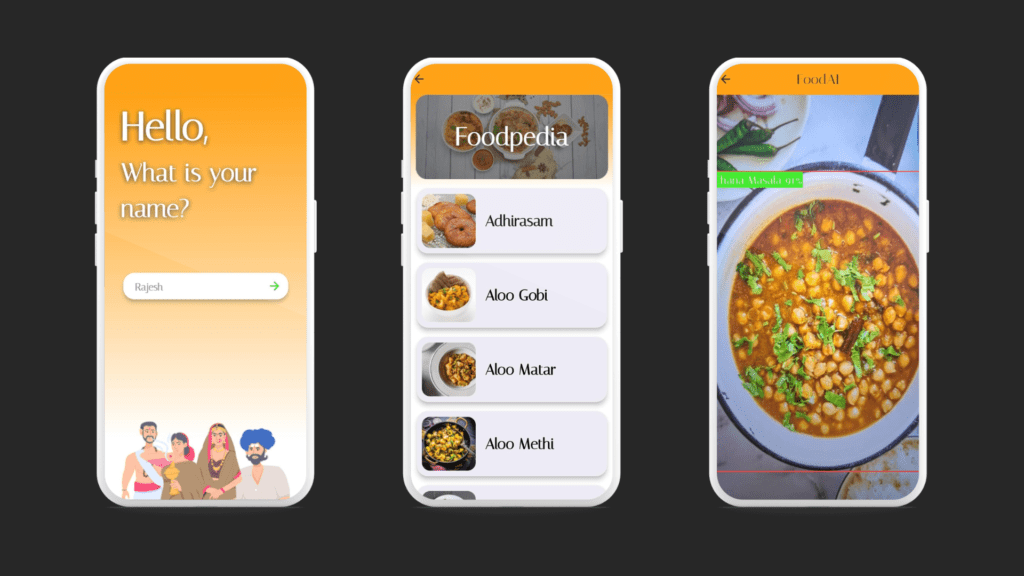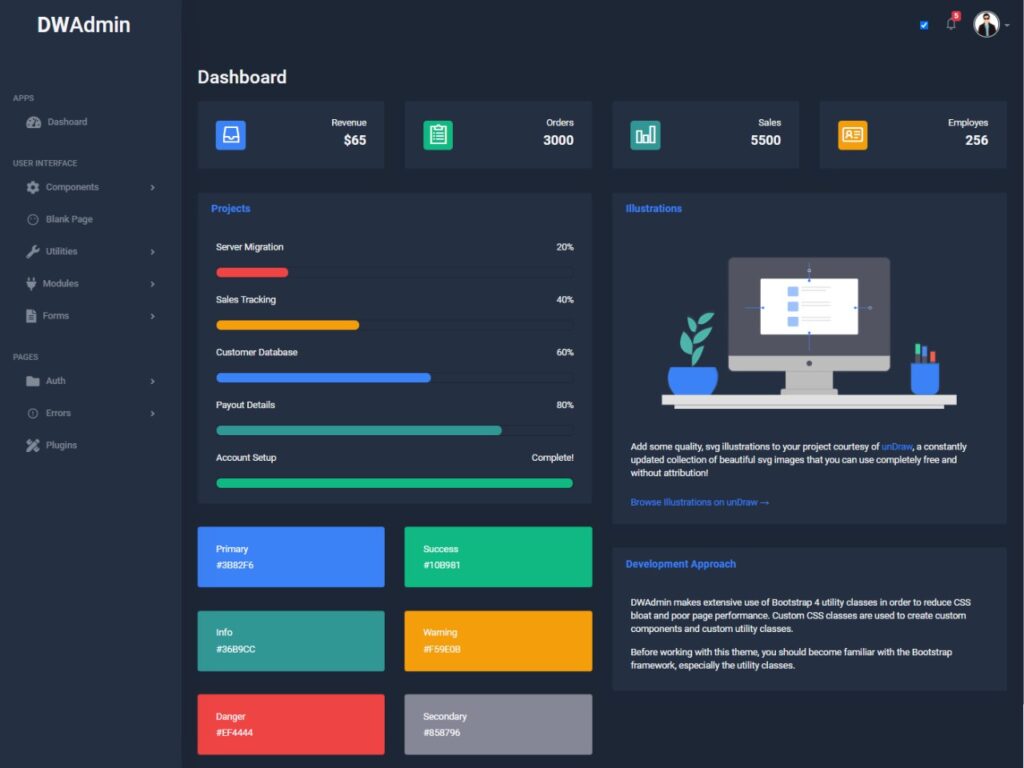Highlighter Coach Mark
Highlighter Coach Mark – Flutter UI
There are different ways for user on-boarding. It can be a show of screenshots or overlay with directions to features, feature discovery as in Material design or coach mark. This coach mark makes blurred background and highlights desired element.
This coach mark makes blurred background and highlights desired element.
A picture is worth a thousand words, so take a look at gif

And a few tips from UX
Presenting hints one-by-one, at the right moment, makes it a lot easier for users to understand and learn instructions.
To have their full effect, coach marks should focus on particularly innovative or unexpected elements.
Usage
Take a look at example folder. There are also 4 coach marks there. They are all presented in gif above CoachMark coachMark = CoachMark(); RenderBox target = targetGlobalKey.currentContext.findRenderObject(); Rect markRect = target.localToGlobal(Offset.zero) & target.size; markRect = Rect.fromCircle(center: markRect.center, radius: markRect.longestSide * 0.6); coachMark.show( targetContext: targetGlobalKey.currentContext, markRect: markRect, children: [ Positioned( top: markRect.top + 5.0, right: 10.0, child: Text(“Long tap on button to see options”, style: const TextStyle( fontSize: 24.0, fontStyle: FontStyle.italic, color: Colors.white, ))) ], duration: null, onClose: () { appState.setCoachMarkIsShown(true); });
Similar packages
- super_tooltip – add in overlay just a tip box with arrow
- feature-discovery – implementation by Material Design guidence
Thanks
- Simon Lightfoot for help with soft edges of highlighted area
- Thomas Burkhart with publishing his package, so I was inspired and took a nice pattern using Overlay
- Iiro Krankka by using his FlutterMates in example
GITHUB REPOSITORY
https://github.com/marica27/highlighter-coachmark
- All rights reserved to the respective owners/authors